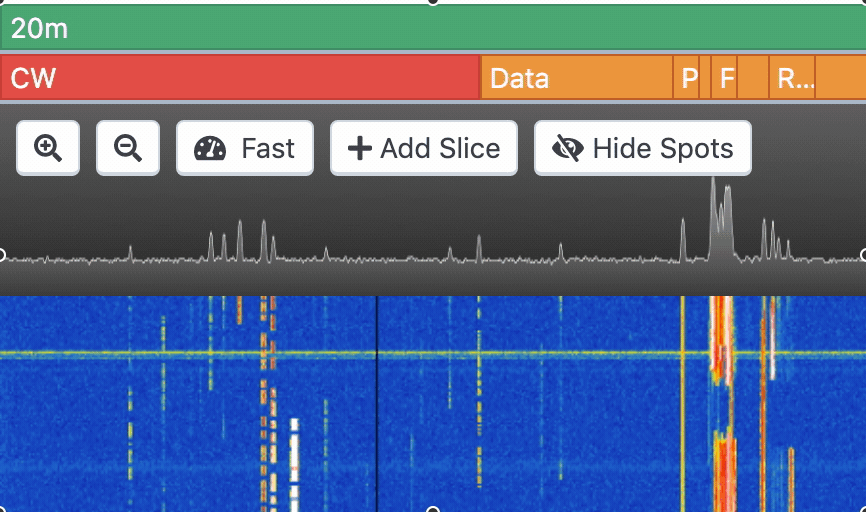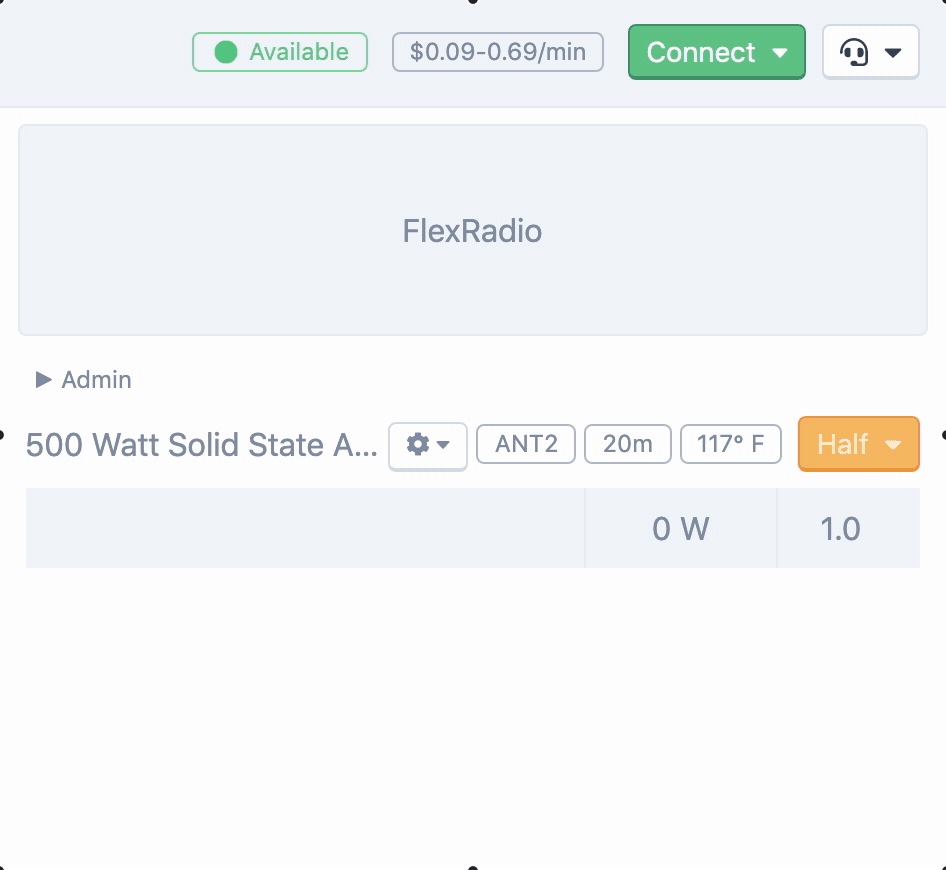When connecting to Flex stations, you may experience a degradation in system performance and audio drop-outs, especially if you are using other CPU-intensive applications, such as WSJT-X or JTDX for decoding digital modes.
Here are some steps you can take to reduce the CPU impact of the RHR console.
Change the waterfall speed to "Slowest"
The waterfall and panadapter can consume a lot of CPU. You can try reducing the waterfall's speed to free up CPU cycles for other tasks.
- In the top-left of the waterfall, click the Waterfall Speed button. The default speed is
Fast. - Drag the speed slider all the way to the left, the
Slowestspeed.
Clicking the Waterfall Speed button presents the speed slider
Enable Audio Compatibility mode
Audio Compatibility Mode will disable audio processing in your browser, at the cost of disabling some advanced features such as phone macros and some volume controls.
- Click the Audio menu in the top-right of the console.
- Ensure
Audio Compatibilityis checked. - If you are connected to a station, disconnect and reconnect.