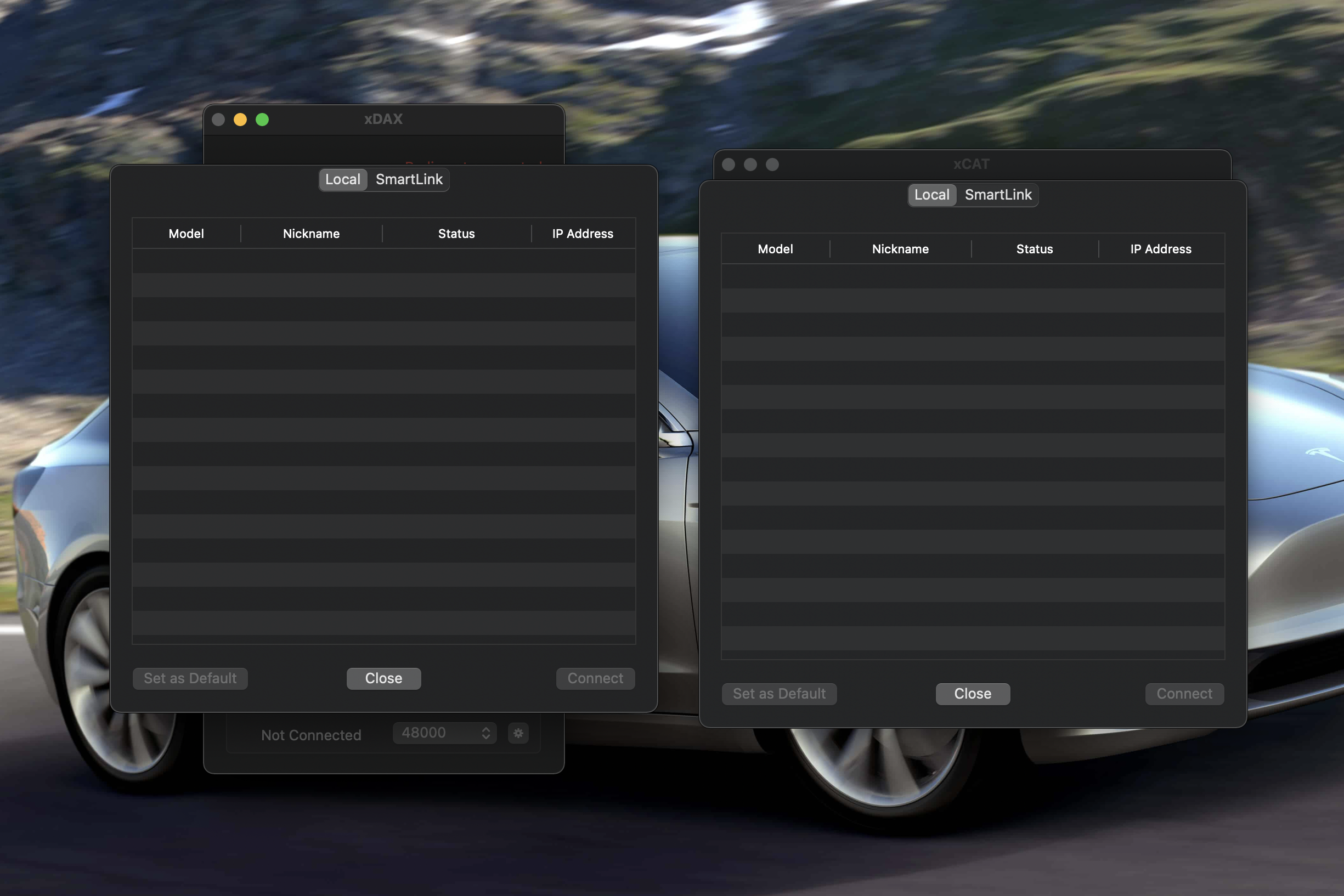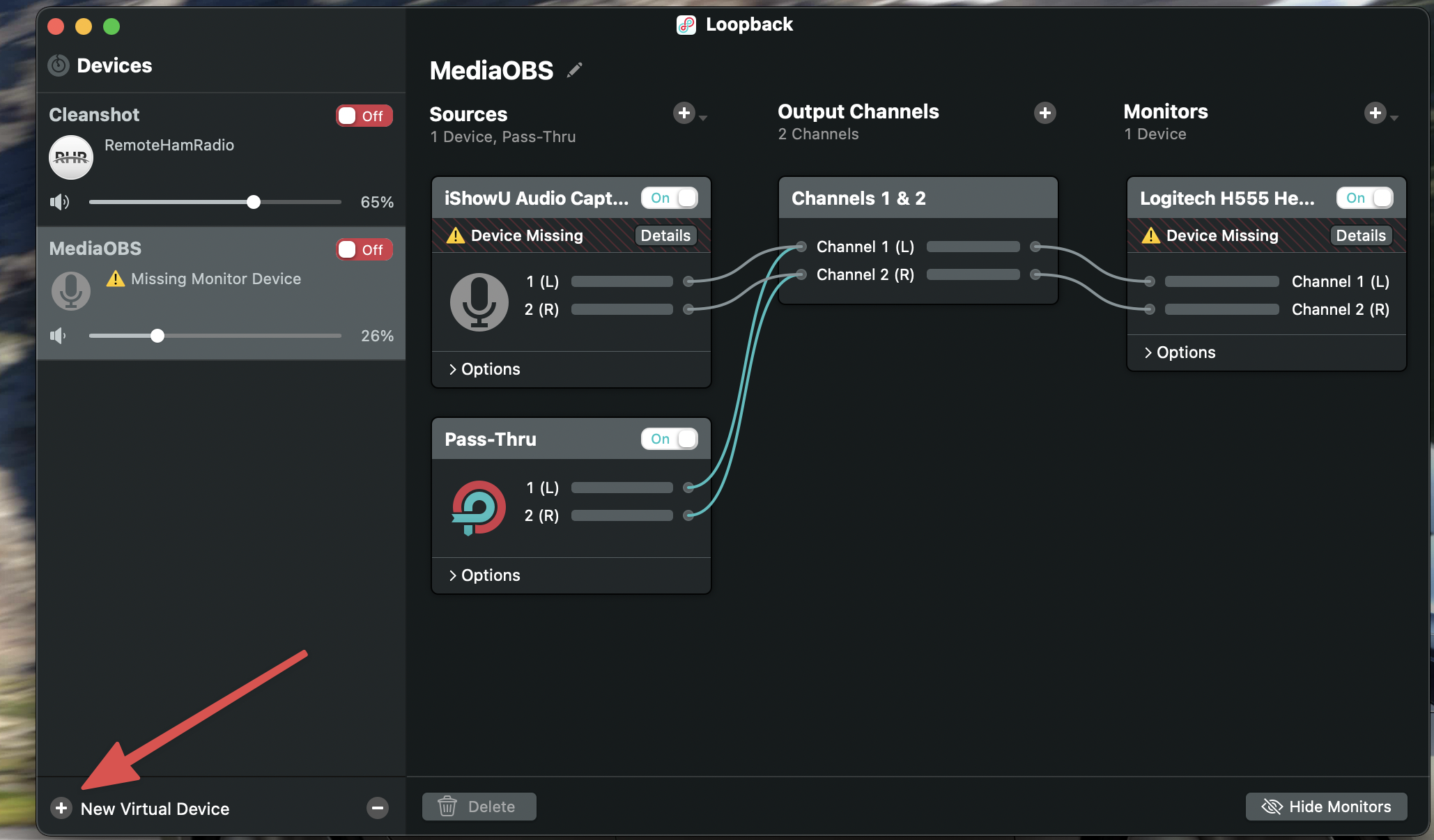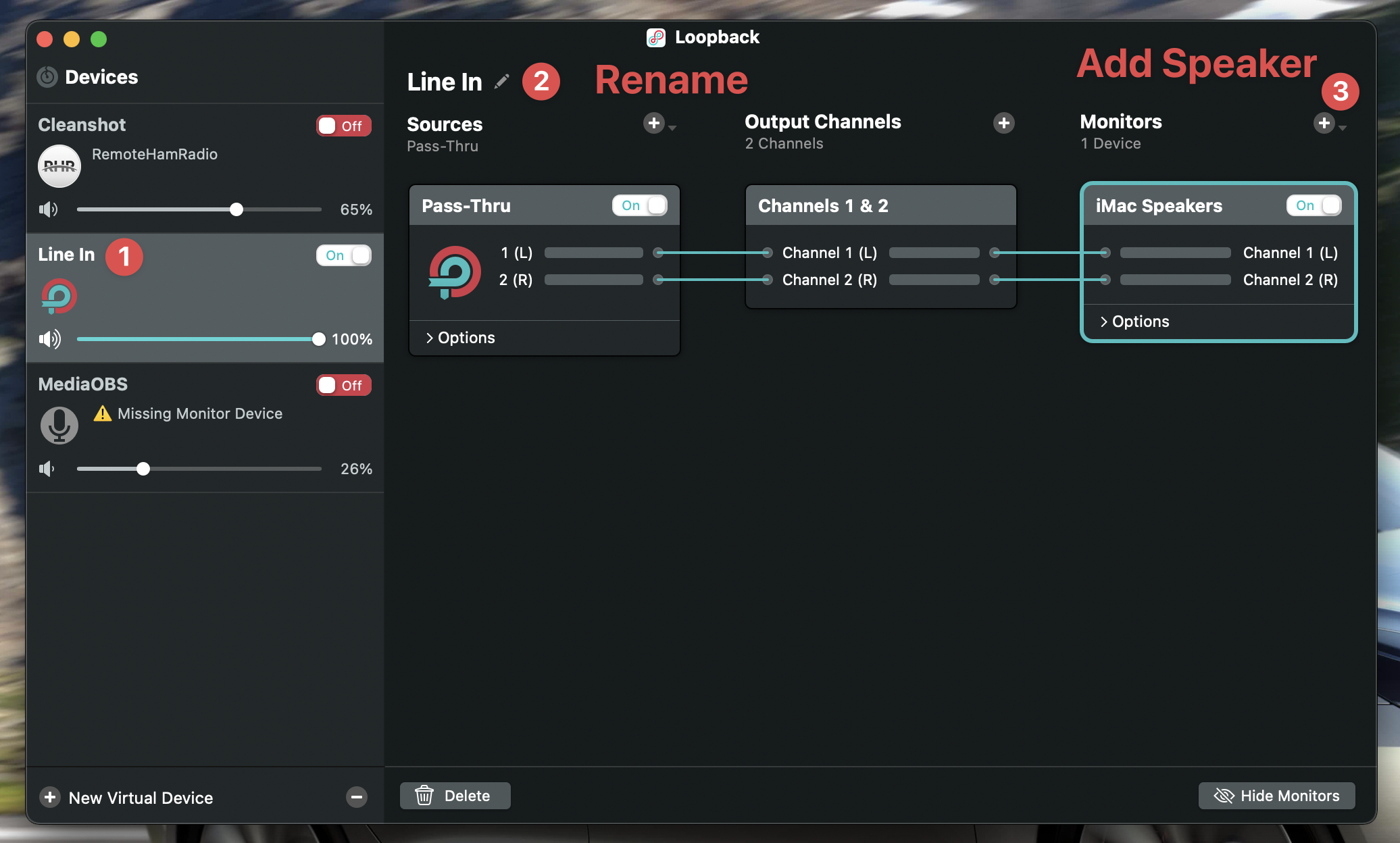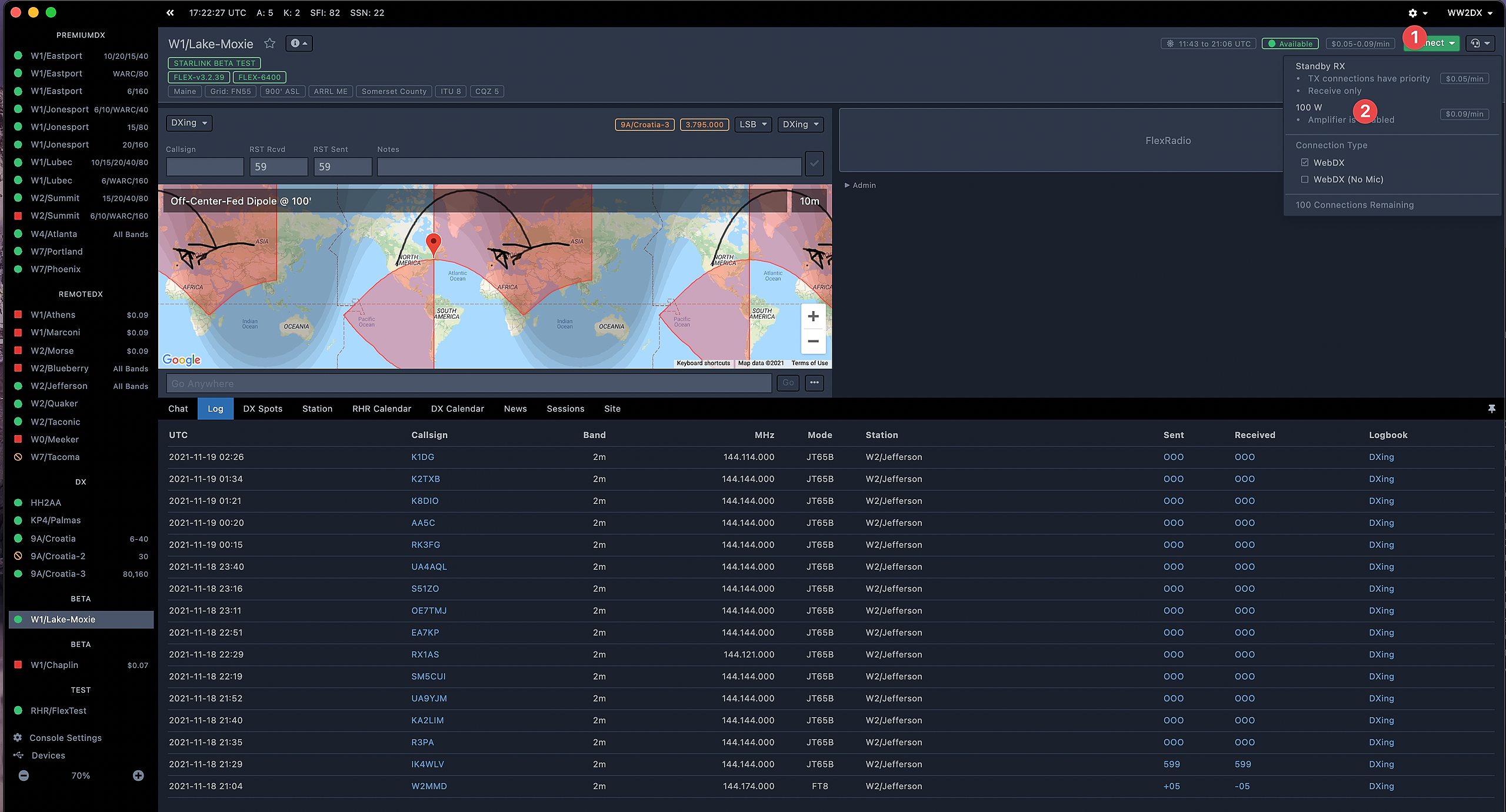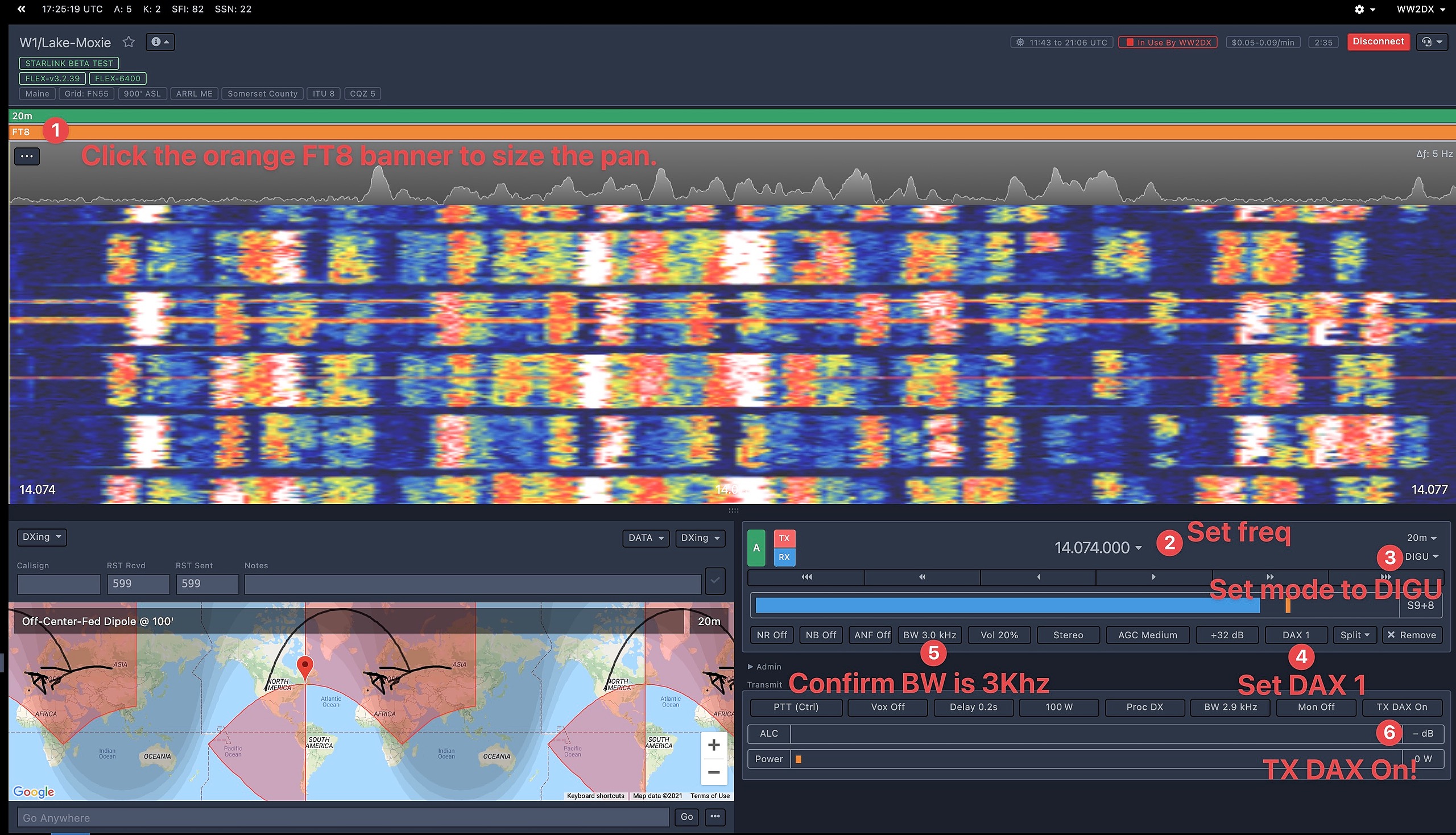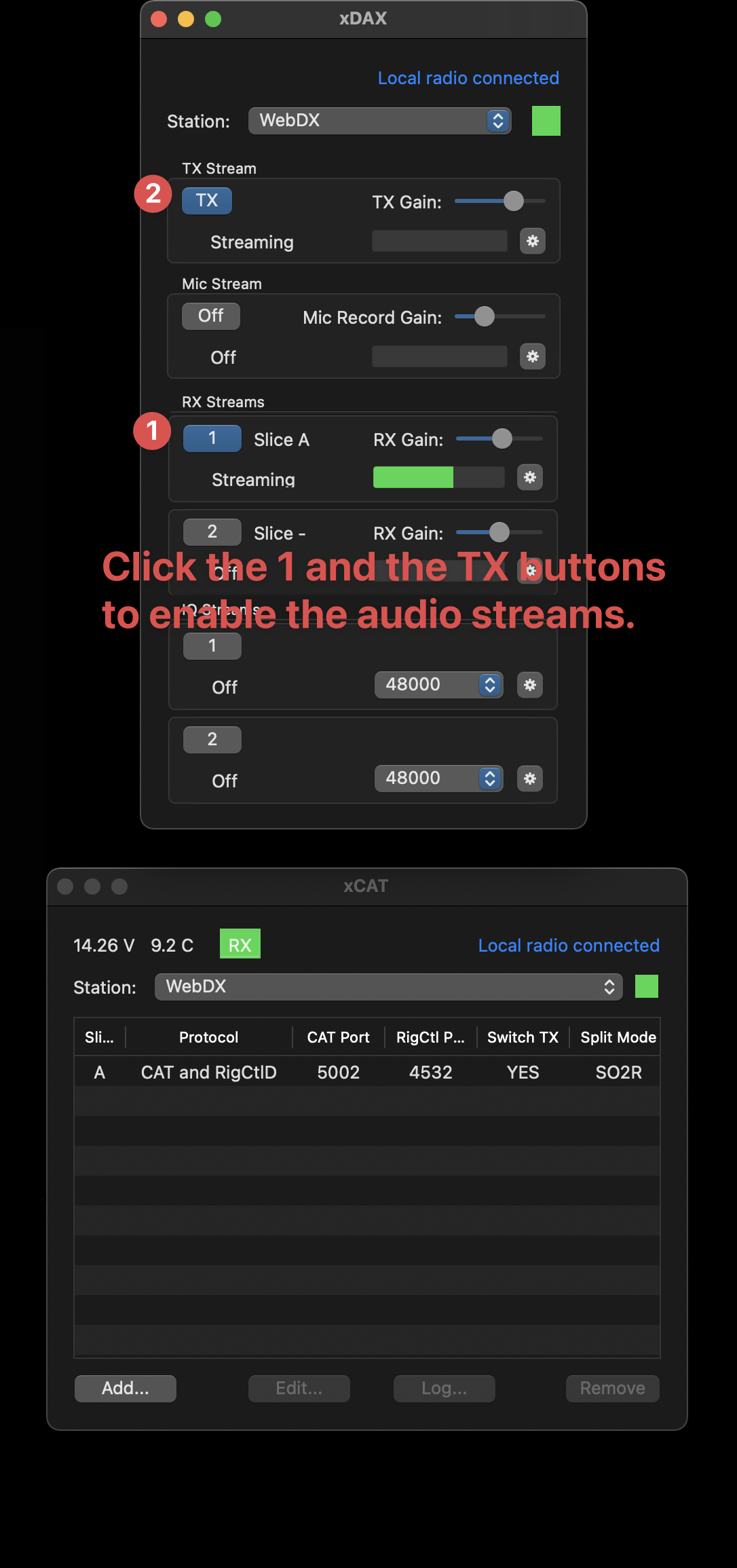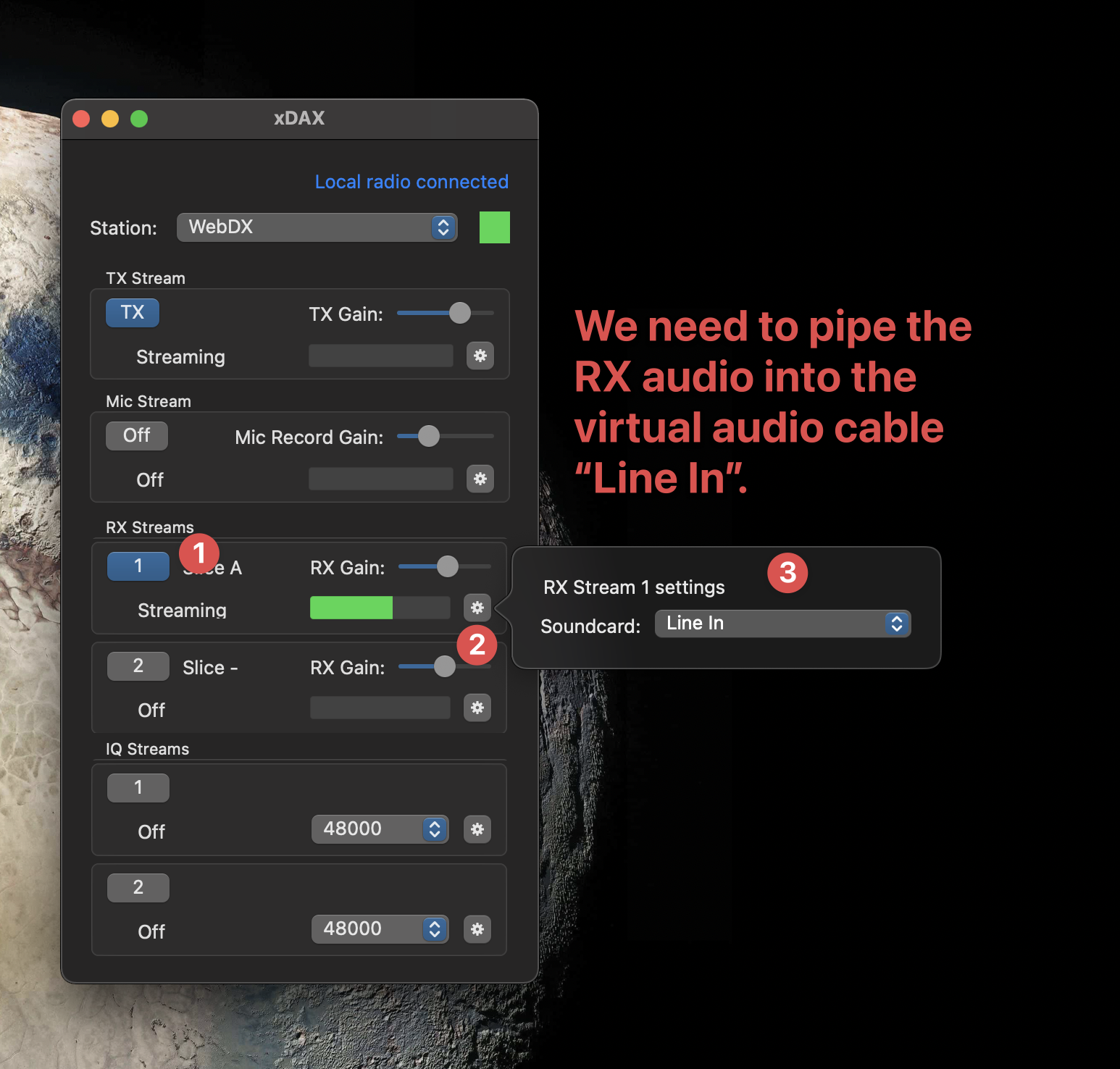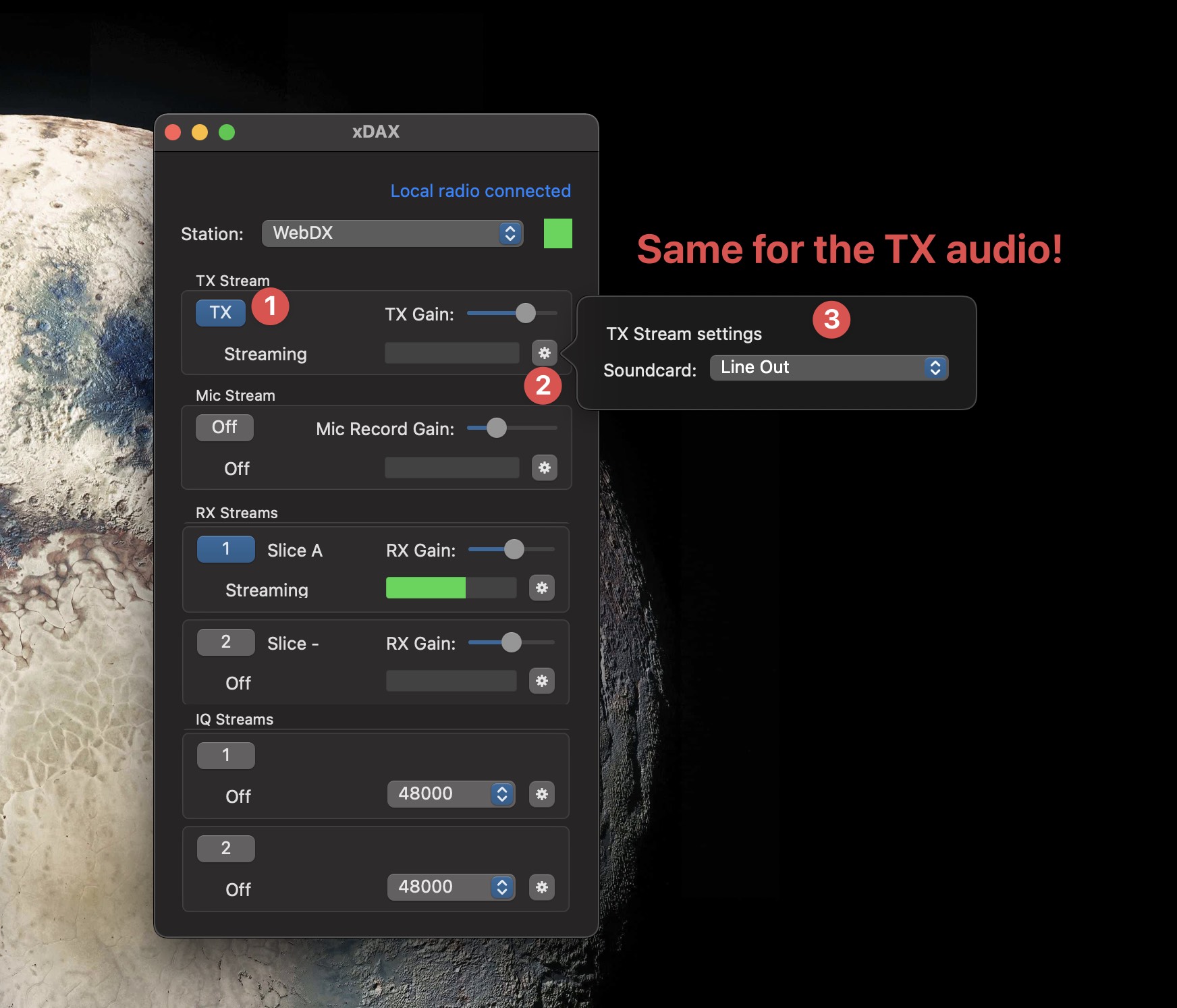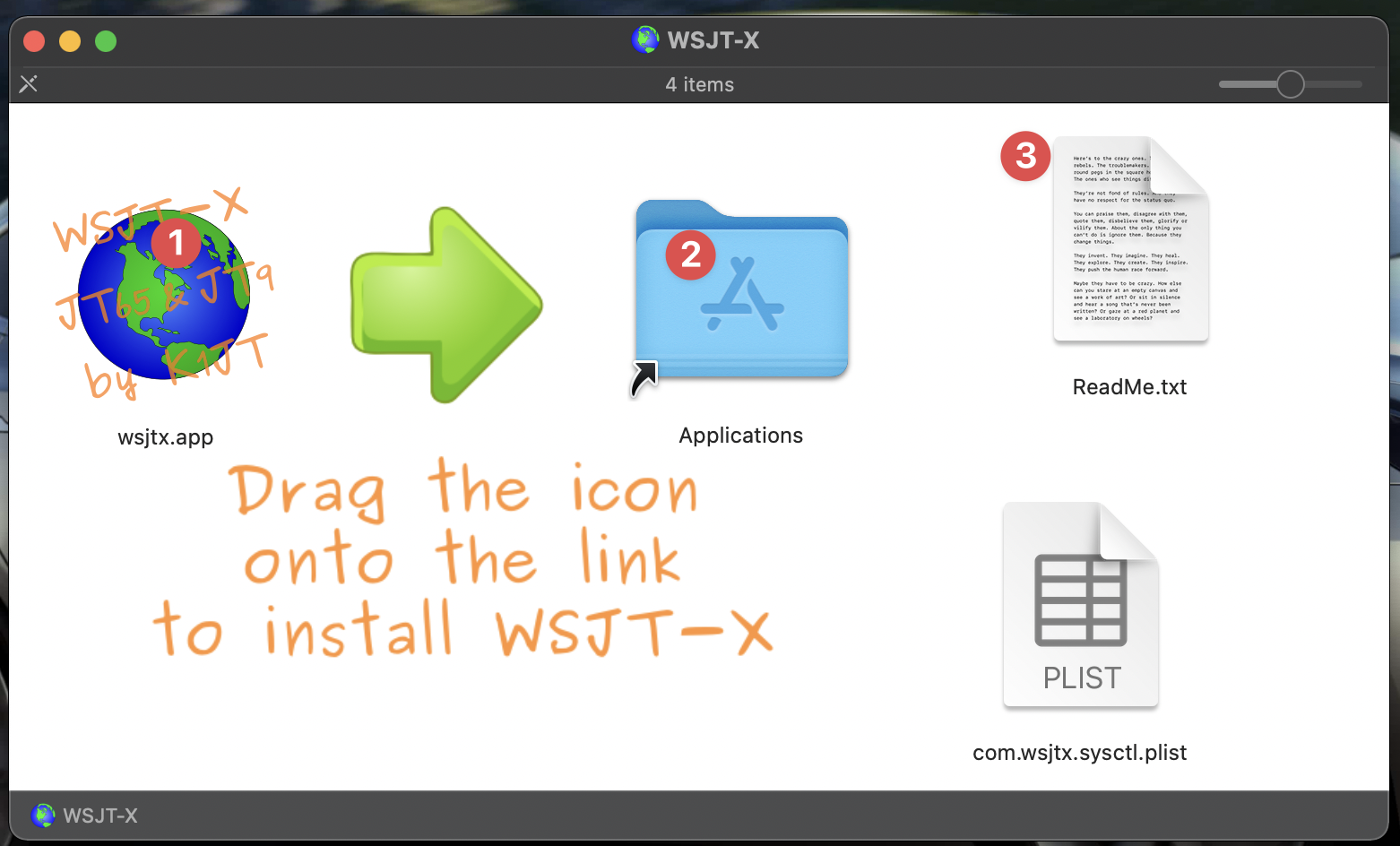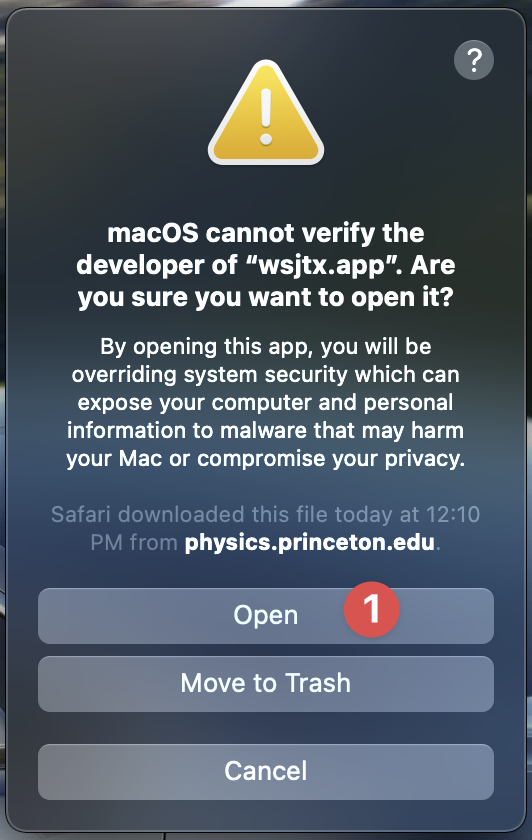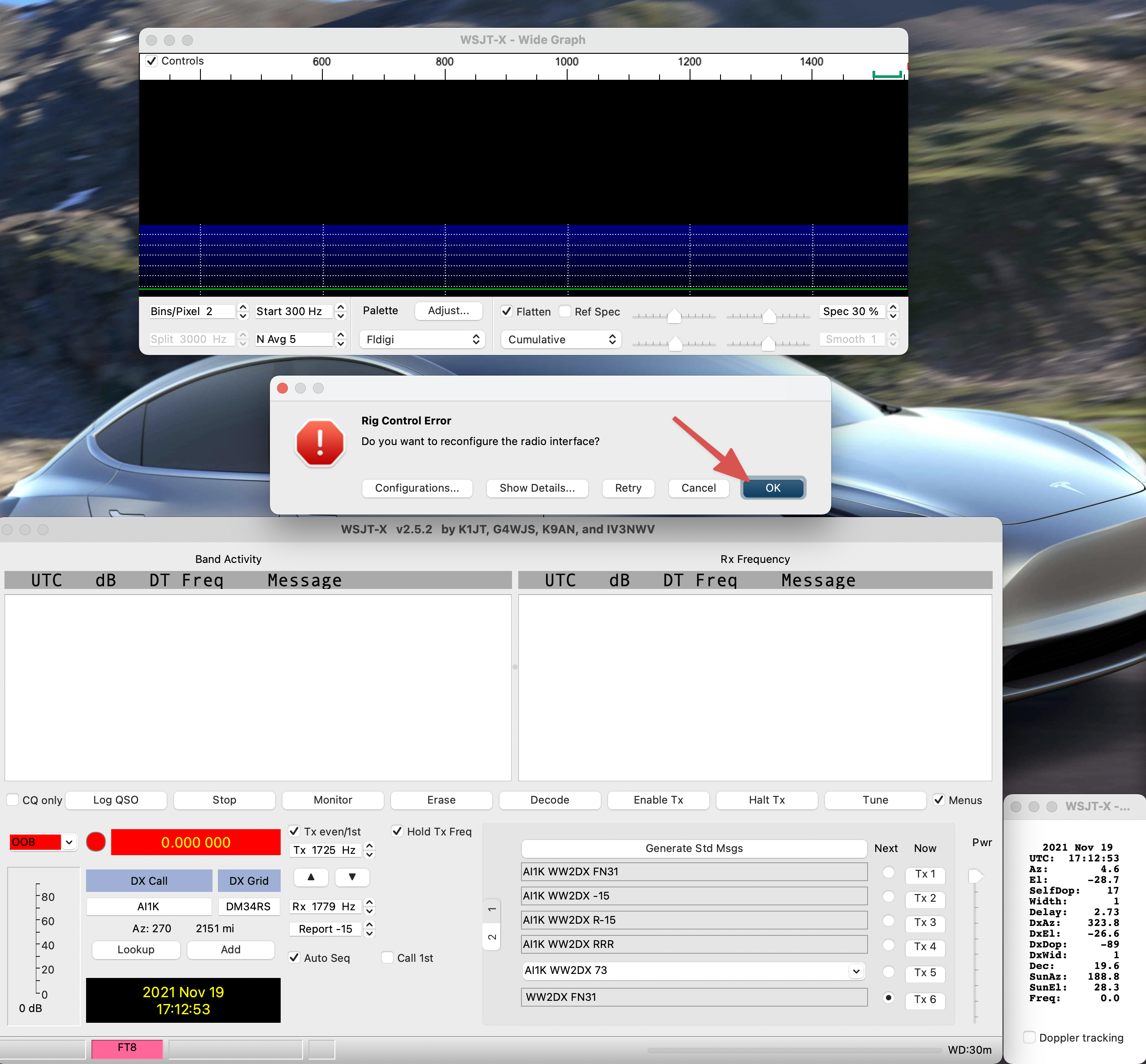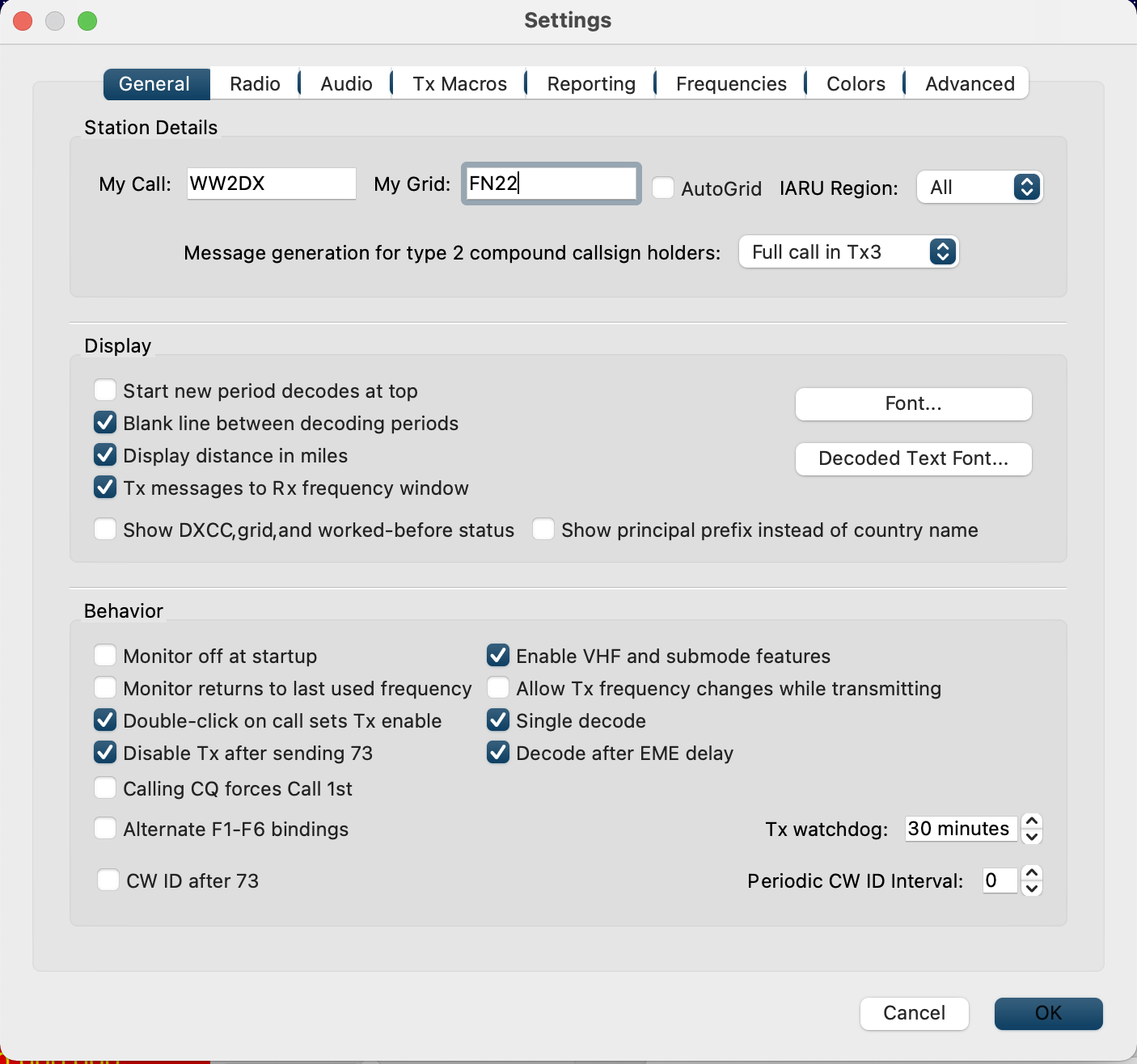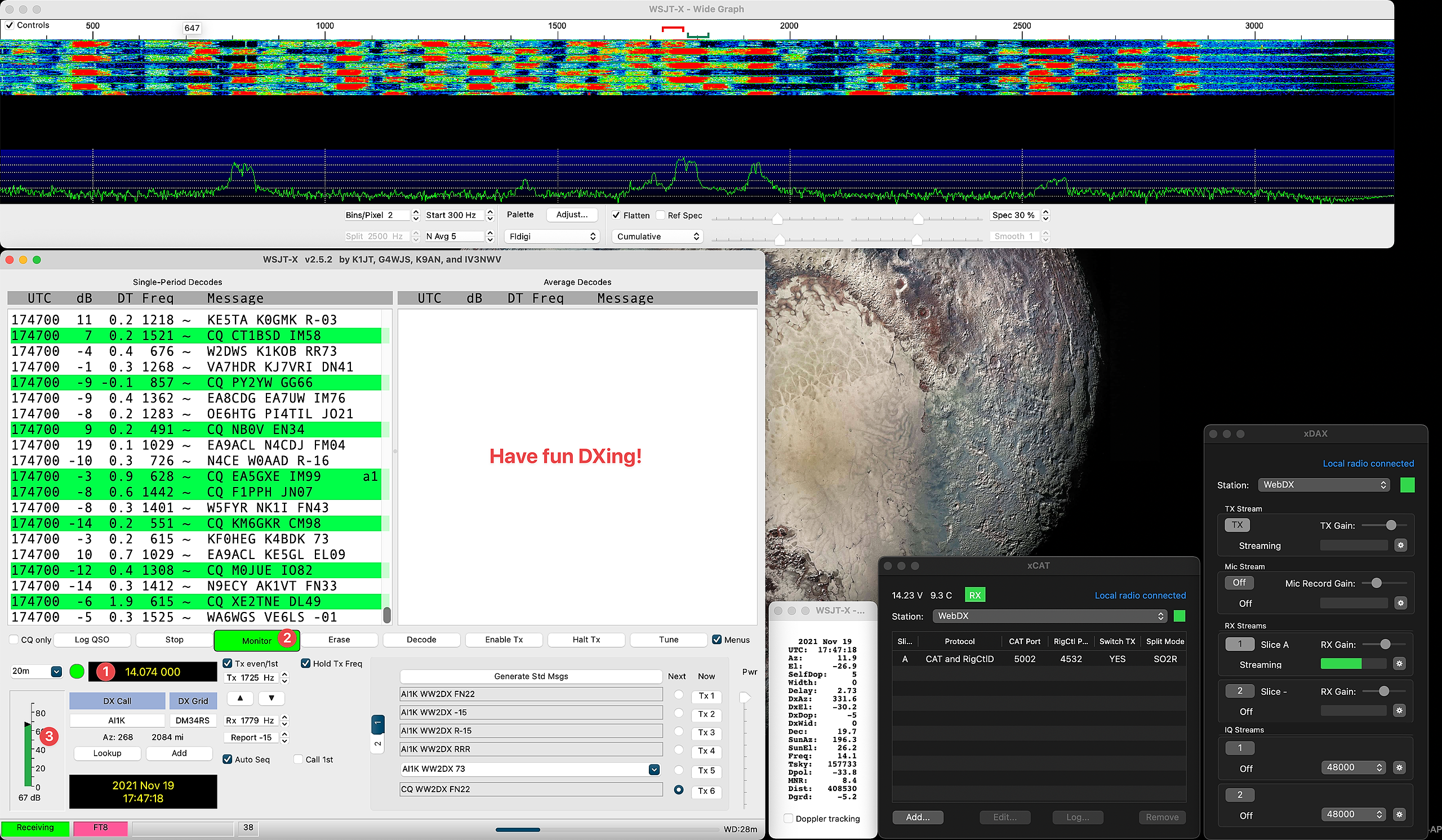Instructions
Instructions
Download the required software packages.
-
Download and install xCAT and xDAX from DL3LSM’s page.
-
Download and install LoopBack virtual audio cable software. (This is pay software with a trial)
-
Create a New Virtual Device.
You will add your Mac’s local speaker to hear the RX audio from the Radio for Line In. -
Create the “Line In” Cable.
You do not need to add a monitor for the Line Out channel. -
Create the “Line Out” Cable.
-
Connect to a station.
-
Make sure the settings in the console are correct.
-
Now that the radio is powered on and the console settings are correct, now we will get the xCAT and xDAX connected. You will see that the instant you power on a RHR station that station will now show up in the xCAT/xDAX chooser windows.
-
Now select the station in each chooser and click “connect”.
-
Now we need to setup the audio paths in the xDAX app.
-
Download and install WSJT-X → WSJT Homepage. Be sure to read/follow the readme file in the DMG! You may be required to restart your Mac if you update the /etc/sysctl.conf file.
-
OK! you should now have WSJT-X connected with xCAT and have the correct frequency as well as seeing decodes now in the WSJT-X window!