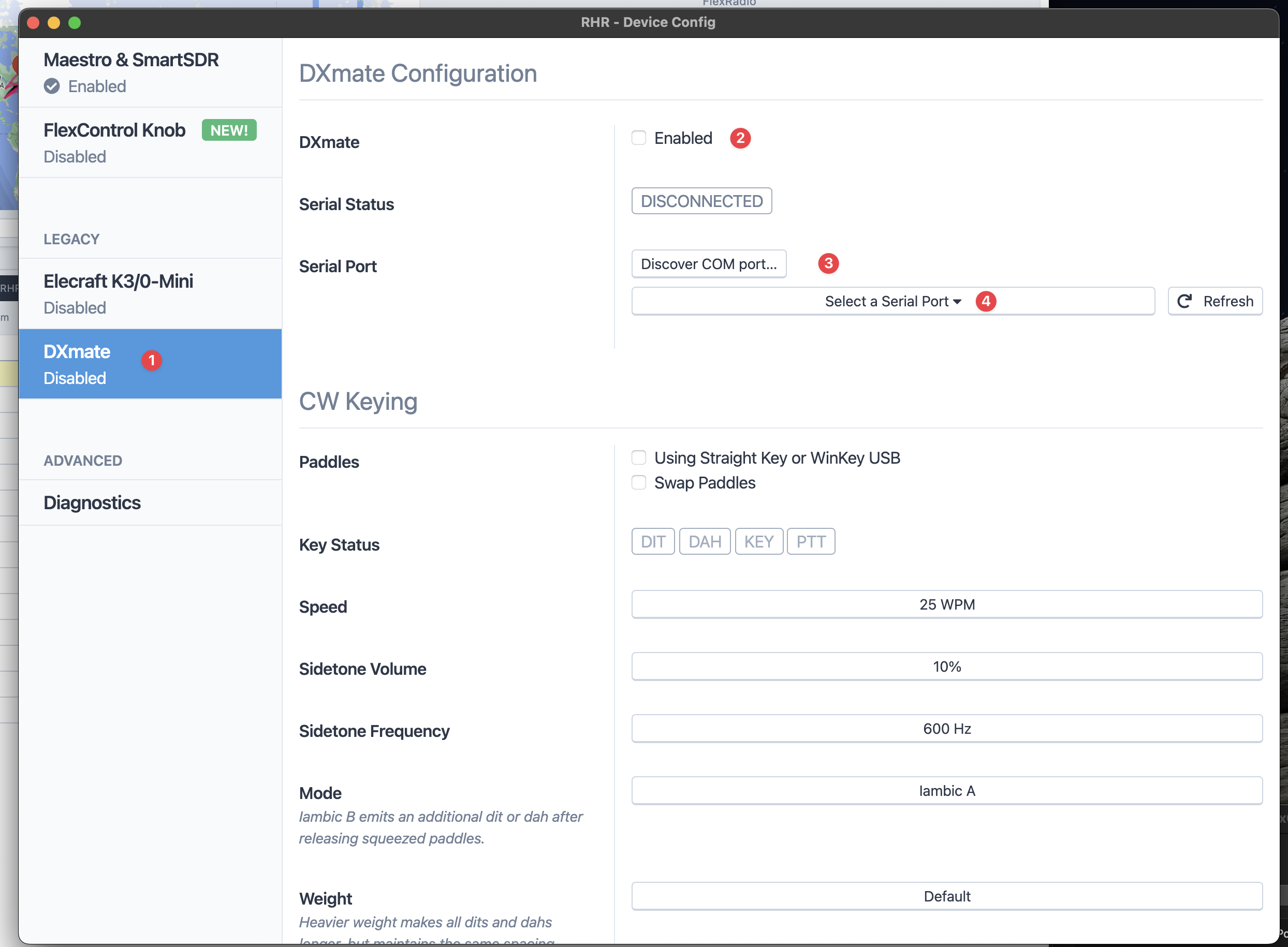1. DXmate only is supported when using the RHR Desktop Application. Google Chrome will not work. You can download the RHR Desktop App at https://update.remotehamradio.com
2. Once the app is downloaded, installed and you are logged in and see the console. Click on the "Devices" link under the station list.
3. Once in the devices menu, click the "DXmate" tab then enable the device, click "Discover COM port", plug in the USB cable from the DXmate to your PC. Our software should auto discover the new com port device and set this for you.
4. From there you should be able to plug in a paddle or key and see the DIT/DAH buttons light up as you send CW locally.